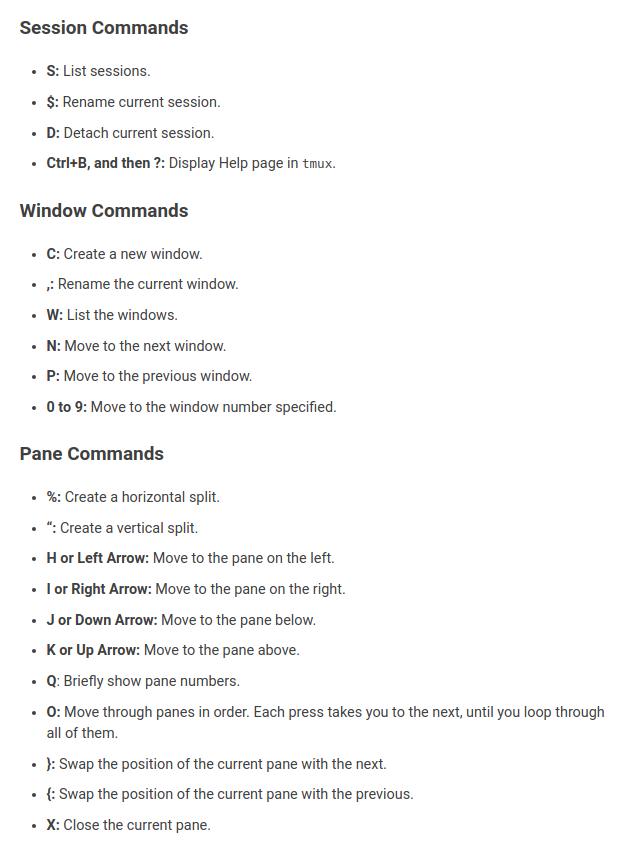Multi-Screen terminal¶
tmux¶
- Liens_Web:
Tmux est plus simple et plus ergonomic que Screen. Il permet d’ouvrir plusieur fenêtre dans une seule fenêtre de terminal. Il permet égallement de sinder l’écran en plusieur sous fenêtre.
Memento de commandes Tmux¶
Screen¶
Installation de screen¶
sudo apt-get install screen
Lancer l’application « screen »¶
screen
Memento des commandes Screen¶
Raccourcis clavier
Fonctions
screen
Lancer screen
CTRL+[a] –> [c]
Ouvrir un nouveau screen
CTRL+[a] –> [espace]
Basculer vers le screen suivant
CTRL+[a][a]
Basculer entre le teminal actif et le dernier consulté
CTRL+[a] –> d
Détacher la session screen (permet) de fermer la console sans arréter les process
screen -r
Se reconnecter à la session screen tel qu’elle était lors du détachement avec CTRL[a][d]. On parle de rattacher le screen
exit
Ferme le screen courrant
 Journal de Manip
Journal de Manip